Note
Go to the end to download the full example code.
Meshing the Omega aka. BERT logo#
This is a fun example creating a logo for the BERT software. It illustrates the possibility to hand over matplotlib path objects to the TriangleWrapper.
import matplotlib as mpl
import matplotlib.pyplot as plt
import pygimli as pg
We start by generating a matplotlib path respresenting the \(\Omega\) character.
logo_path = mpl.textpath.TextPath((0, 0), r'$\Omega$', size=5)
patch = mpl.patches.PathPatch(logo_path)
The vertices of the path are defined as mesh nodes and connected with edges.
We create mesh from the polygone and set the x values as the data for a color transition.
mesh = pg.meshtools.createMesh(poly, area=5)
Last, we create a BERT caption, visualize the mesh and fine-tune the figure.
fig, ax = plt.subplots(figsize=(4, 3))
ax.axis('off')
offset = -10
t = ax.text(mesh.xmin() + (mesh.xmax()-mesh.xmin())/2, offset, 'BERT',
horizontalalignment='center', size=40, fontweight='bold')
pg.show(mesh, pg.x(mesh.cellCenters()), ax=ax, cMap='Spectral_r',
logScale=False, showLater=True, showMesh=True, colorBar=False)
ax.set_ylim(offset, mesh.ymax())
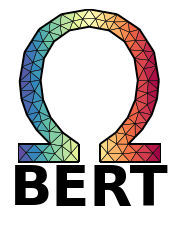
(-10.0, 37.0)